Install the SpecStory Extension
- Open Cursor.
- Go to Extensions Marketplace (
Ctrl/Cmd+Shift+X). - Search for SpecStory and click Install.
- Verify installation:
- Open the Command Palette (
Ctrl/Cmd+Shift+P). - Type
SpecStory, the commands should appear.
- Open the Command Palette (
Verify It Works
- Start a chat with Cursor’s AI.
- Open your project folder.
- You should now see a new
.specstory/history/directory. - Inside, you should see a Markdown file of your session, named with a timestamp.
How SpecStory Enhances Cursor
- Auto-save: Every AI conversations in Cursor are automatically stored in
.specstory/history/as clean Markdown. - Manual saves: From the Command Palette, run
SpecStory: Save AI Chat Historyto cherry-pick and combine conversations. - Share conversations with a URL: Use
SpecStory: Share AI Chat Historyto generate a private, anonymous link atshare.specstory.com.
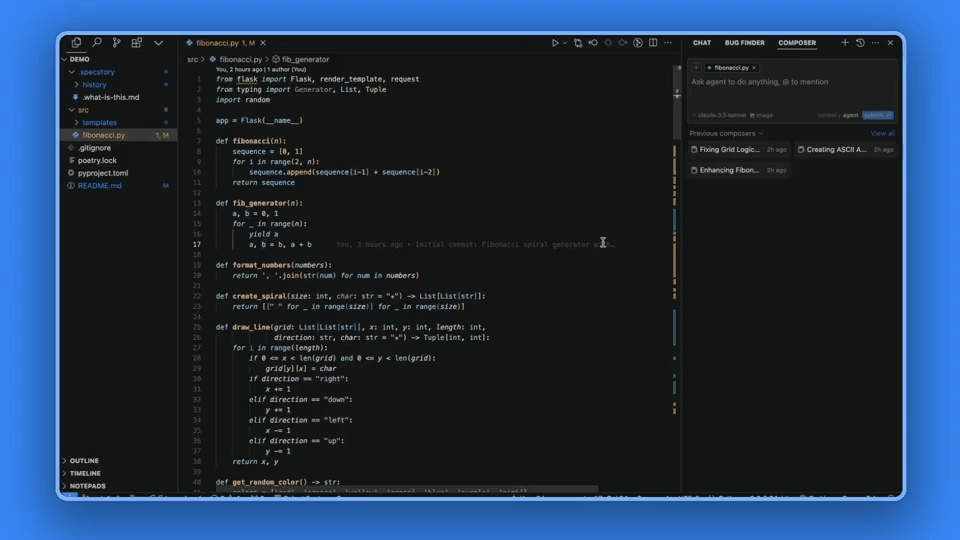
- Derived rules for AI: SpecStory can extract project-level rules and custom instructions from your chats, feeding them back into Cursor to improve suggestions.
Rule derivation requires:
- Auto-save enabled.
- Signed-in SpecStory extension.
Best Practices for Cursor Users
- Commit your history: Include
.specstory/history/in your repo so teammates can review reasoning in PRs. - Use manual saves before big changes: Preserve the conversation context before accepting multi-line or agent-driven edits.
- Leverage derived rules: Cursor’s Project Rules evolve automatically when SpecStory is active.
Why This Matters
Cursor accelerates what changes in your codebase. SpecStory ensures you never lose why those changes happened. Together, they give you:- Faster debugging and onboarding
- Traceable architectural decisions
- Cleaner collaboration on AI-assisted code
Troubleshooting
- Extension mismatch: If VS Code shows SpecStory installed but Cursor doesn’t, uninstall and reinstall from Cursor’s built-in Marketplace.
- No
.specstoryfolder: Make sure you have an active project folder open. SpecStory only saves inside projects. - Still stuck? File an issue on GitHub or contact [email protected].