Install the SpecStory Extension
- Open VS Code with GitHub Copilot enabled.
- Go to Extensions Marketplace (
Ctrl/Cmd+Shift+X) → search SpecStory → click Install. - To verify installation, open the Command Palette (
Ctrl/Cmd+Shift+P) → typeSpecStory.
Verify It Works
- Start an AI chat with GitHub Copilot in VS Code.
- In your project, look for
.specstory/history/. - You should see Markdown files representing your AI chat sessions, timestamped for clarity.
Enhancing Copilot with Preserved Context
- Auto-save: All Copilot conversations are captured automatically into
.specstory/history/.
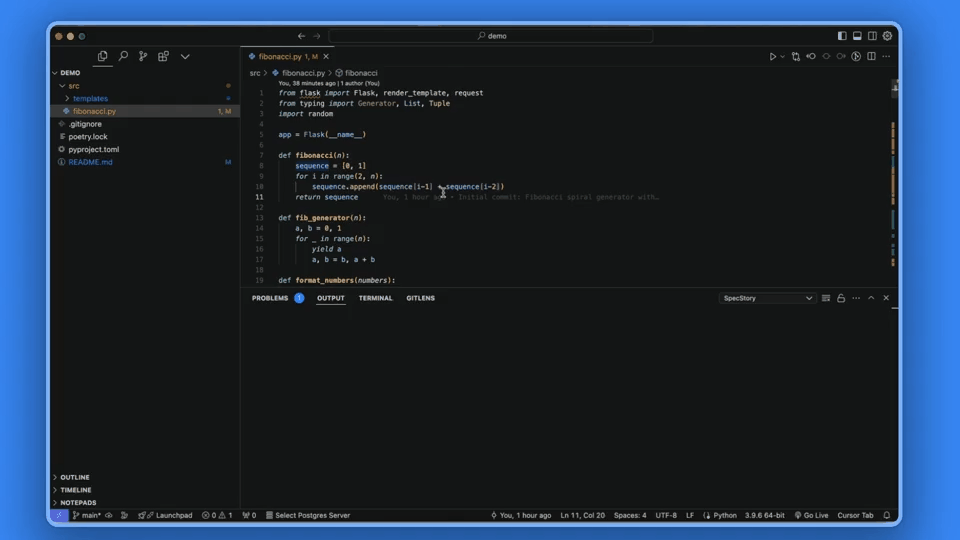
- Manual saves: Run
SpecStory: Save AI Chat Historyfrom the Command Palette to capture or combine selected sessions. - Share sessions: Use
SpecStory: Share AI Chat Historyfor to generate a private link sharing atshare.specstory.com.
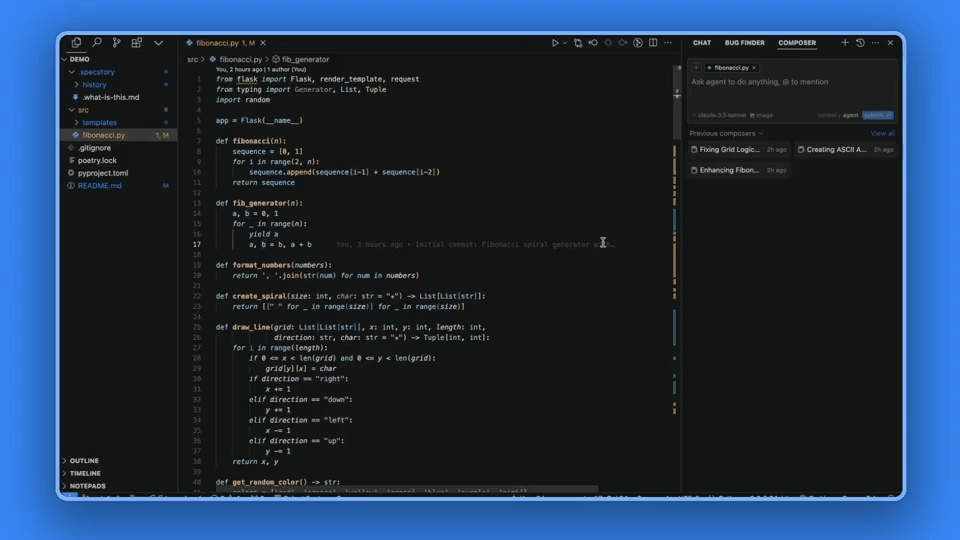
- Derived custom instructions: SpecStory can generate project rules or Copilot custom instructions directly from your conversations. These are stored as
copilot-instructions.mdunder.github/.
Rule derivation requires:
- Auto-save turned on.
- Signed-in SpecStory extension.
Advanced Workflow: Custom Instruction Files
Copilot supports custom instruction files such as:.github/copilot-instructions.mdapplies globally across the workspace.*.instructions.mdwithapplyTofrontmatter for scoped rules, such as specific file types.
Developer Best Practices for VS Code users
- Commit the history: Version
.specstory/history/so teammates can review decision and reasoning context in PRs. - Manual save before big changes: Capture the “why” before merging large Copilot completions or refactors.
- Leverage rules: Derived rules ensure Copilot aligns with your team’s standards and conventions.
Why This Matters
GitHub Copilot accelerates what you type. SpecStory ensures you never lose why you typed it. Together, they enable:- Traceable architectural decisions
- Faster onboarding and reviews for teammates
- Reduced repetition in prompting
- AI that understands your coding context naturally
Troubleshooting
- SpecStory commands not showing: If SpecStory doesn’t appear in VS Code, uninstall and reinstall from inside the VS Code Extensions Marketplace.
- No
.specstoryfolder: Make sure you have a workspace folder open, SpecStory only saves within projects. - Copilot isn’t enabled: Ensure GitHub Copilot is installed and active.
- Need help? File an issue on GitHub or email [email protected].